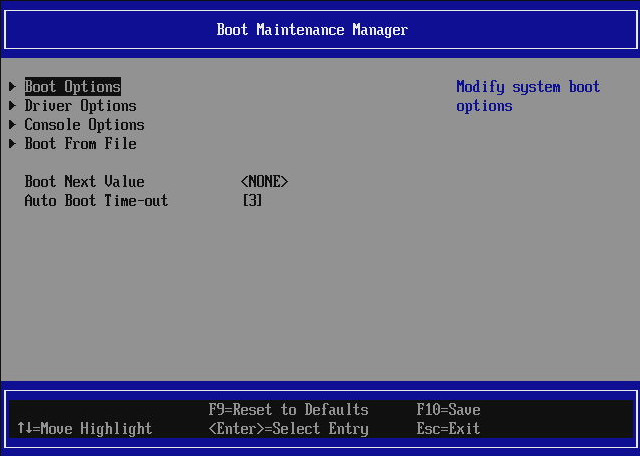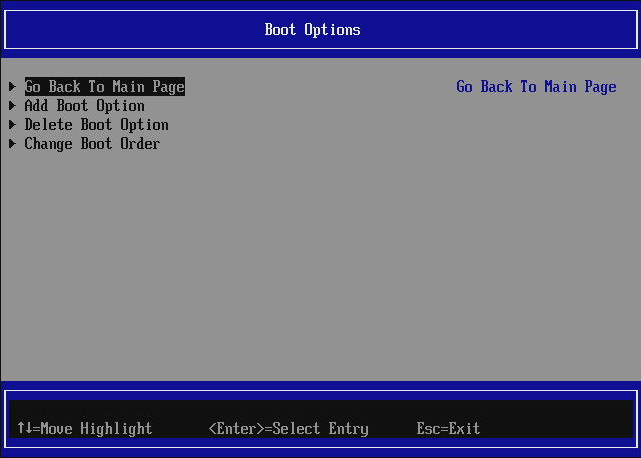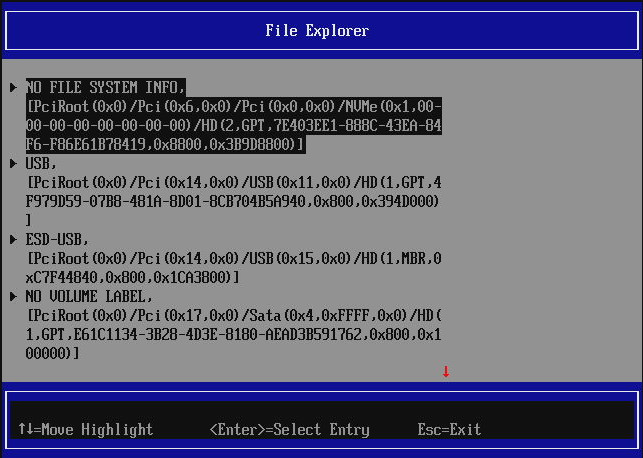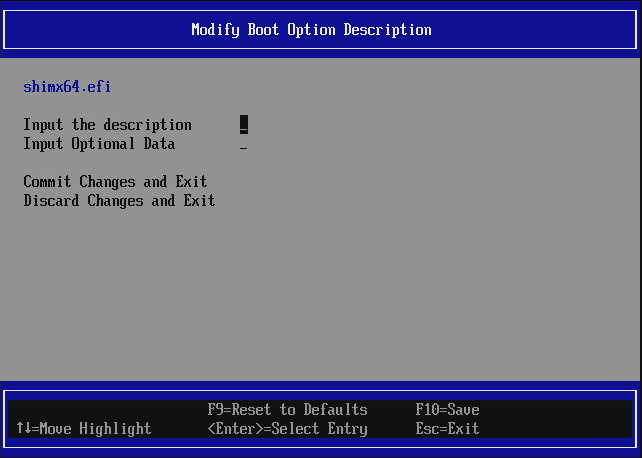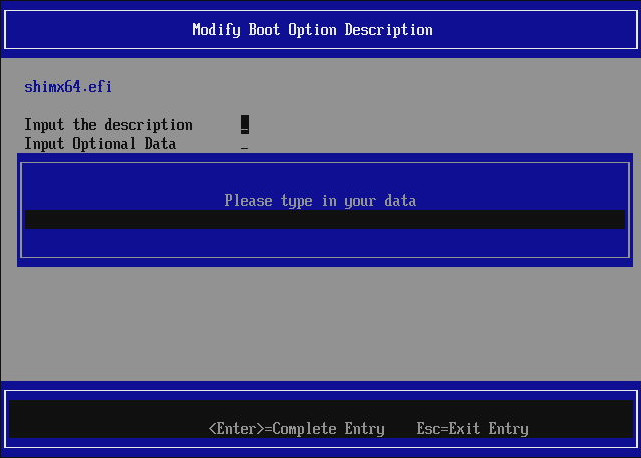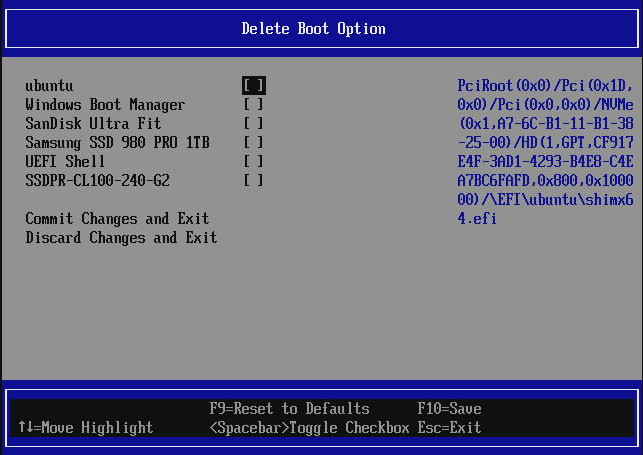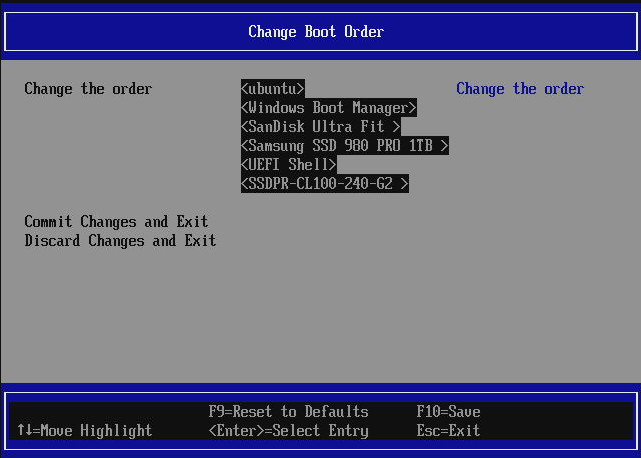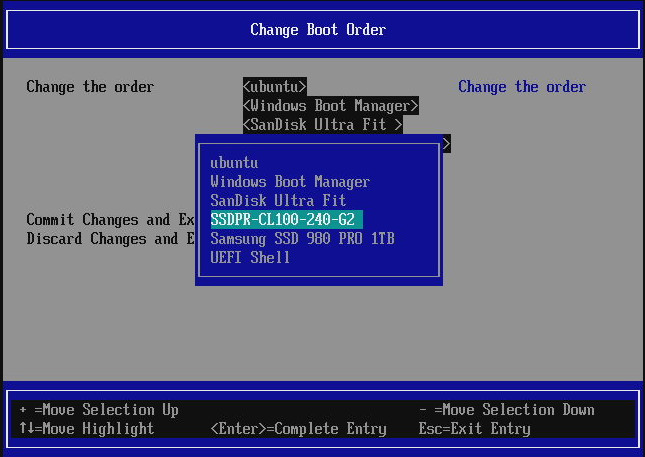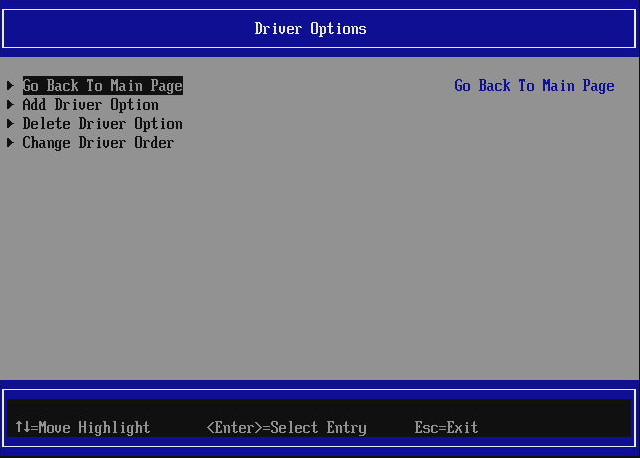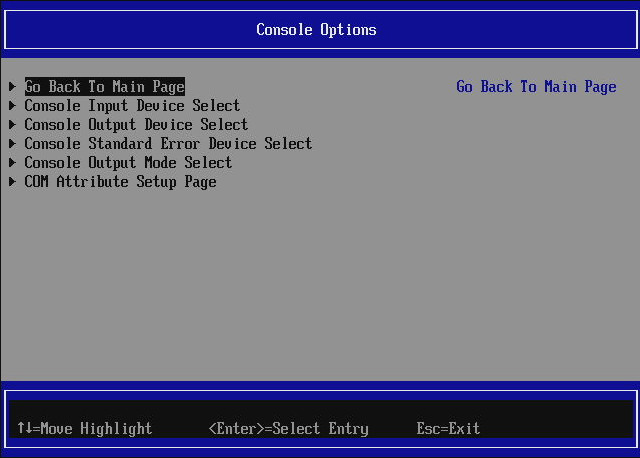Boot Maintenance Manager
Boot Maintenance Manager is mainly used to manage boot options, boot timeout, next boot variable, console inputs and outputs. It also provides a way to add driver options, but it is rather rarely used.
Boot Next Valueis used to set which boot options should be booted after a reboot. This setting is not permanent and works only after the first reboot, then it defaults back toNone.Auto Boot Time-outis used to specify the timeout in seconds how long the firmware should wait for hotkey to enter setup menu or Boot Manager Menu before booting the first priority according to boot order orBoot Next Value(if it was set before reset)Quiet Boot- suppresses the boot prompt and progress bar from being printed on the screen resulting in a smooth graphical experience during boot by displaying the logo only.Fast Boot- limits the hardware initialization to necessary minimum to improve the boot time performance. Input consoles become available only on demand (e.g. when entering setup or OS bootloader or any EFI application which attempts to read key strokes), meaning it will not be possible to enter setup or boot manager menu using hotkeys. The auto boot timeout becomes 0 seconds. Only VGA OptionROMs are being executed (if OptionROMs are enabled). Only FAT filesystem driver is available. Making screenshots is not possible. Also behaves like quiet boot. The only ways to disable fast boot are:- changing the fast boot EFI variable from OS to 0/false (on Linux using
efivarfsor PowerShell on Windows with 3rd party PowerShell modules) - requesting to enter the Setup from OS
- Linux: using
UEFI Firmware Settingsentry in GRUB menu, or settingBoot Nextto enter Setup on next boot usingefibootmgr, then disabling the option in the setup - Windows: through Windows Recovery
Environment
->
Troubleshooting->UEFI Firmware Settingsor Windows Power Shell commandshutdown /r /fwas admin, then disabling the option in the setup
- Linux: using
- changing the fast boot EFI variable from OS to 0/false (on Linux using
Boot Options
This submenu allows to manipulate the boot order and boot options in general:
Add Boot Option
When selecting to add a boot option, file explorer appears where one has to navigate to the desired disk, partition and file which shall be executed if the boot options is selected:
NOTE: only EFI files may be used. If the file is already selected a window to set the boot option name appears:
To set the name press ENTER to activate the prompt:
Confirm the name (it must not be too short) with ENTER and then
Commit Changes and Exit. From now on the boot options should appear on the
boot options list in the Boot Manager Menu
and One Time Boot menu.
Delete Boot Option
To delete boot options, enter Delete Boot Option submenu.
Select the checkboxes which options should be removed and then
Commit Changes and Exit. From now on the deleted boot options should not
appear on the boot options list in the Boot Manager Menu
and One Time Boot menu. Note that some boot
options are auto-registered during boot, e.g. UEFI Shell, iPXE, or
disks that contains /EFI/BOOT/BOOTX64.EFI file on their FAT32 partitions.
To disable iPXE auto-registering, disable Network Boot
in Dasharo System Features menu.
Change Boot Order
Boot Maintenance Manage also allows to change the boot order of the devices. PLease note that the boot order may be changed only for currently detected and registered boot options and devices. Dasharo does not yet provide fixed boot order options per interface, e.g. prioritize USB over NVMe or SATA, etc.
To move the boot options priority, press ENTER when selecting the boot
options list. A popup windows with the entries should show up. Use + and -
on the hovered item to move it up and down, use arrows to change hovered item.
If you are satisfied with the order you set, press ENTER to confirm it and
then Commit Changes and Exit. The boot order should be immediately applied,
it can be checked on the boot options list in the Boot Manager Menu
and One Time Boot menu.
Driver Options
This menu is used to load additional drivers. It is used very rarely so it is not described in detail.
Console Options
This menu is used to manipulate EFI console variable. Typically there is no need to use it.
Here one may enable/disable input and output devices. Please note that most output and input devices devices are registered automatically during boot. Changes made here will only last till next reboot. To permanently disable certain inputs one may use different setup options:
- USB keyboard input may be disabled by disabling whole USB stack
- PS/2 keyboard input may be disabled by disabling PS/2 controller
WARNING: Dasharo does not yet implement any check if at least one keyboard is plugged and working. If you disable both USB stack and PS/2 controller you will not be able to control firmware boot flow (so unable to enter setup or choose boot option via Boot Manager or even enable back the keyboard inputs).
Boot From File
This submenu allows one to boot an arbitrary EFI file from one of the disk partitions. Selecting the entry will open the File Explorer (similarly like when adding a boot option) and one has to navigate to the file desired to be executed and press ENTER.