Firmware update
Introduction
This document is a guide for updating firmware on your Dasharo-powered device.
Firmware Update Mode
Newer Dasharo releases support Firmware Update Mode, which performs updates automatically over the network.
Does my device support Firmware Update Mode?
Not sure if your device supports Firmware Update Mode? Check out the compatibility table in the Knowledge Base section.
To enter Firmware Update Mode:
- Enter the Setup Menu and navigate to Dasharo System Features:
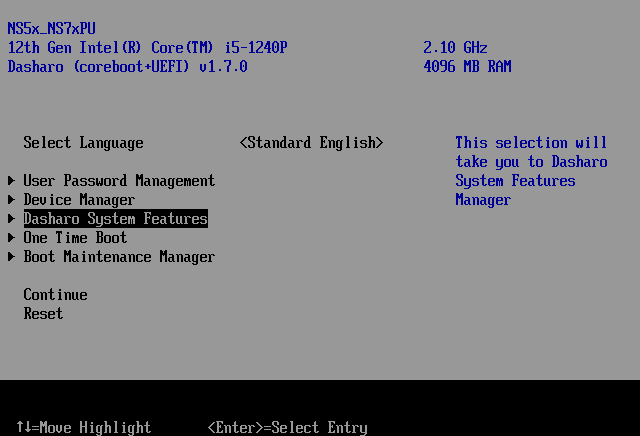
- Navigate to
Dasharo Security Options: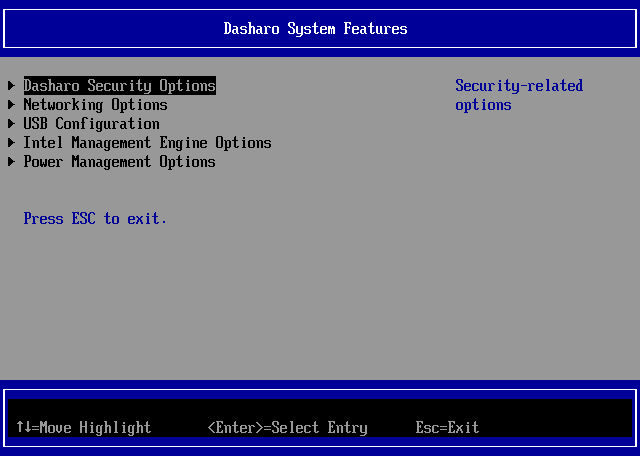
- Select
Firmware Update Mode:
- When prompted, press Enter to accept. The device will reboot in Firmware
Update Mode.
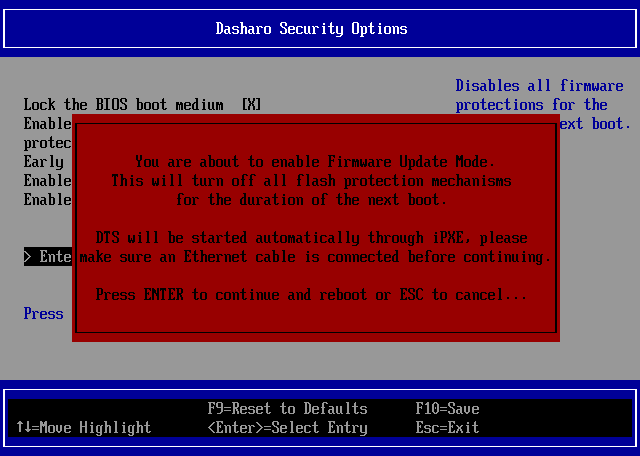
- After reboot, when prompted, press the indicated key on the keyboard. Alternatively, to abort Firmware Update Mode, press Enter instead or simply wait for the timeout to expire.
Once in Firmware Update Mode, proceed with the firmware update steps outlined in device-specific documentation.
After the firmware update is finished, the device will reboot automatically. If the update includes an Embedded Controller firmware update, it will be applied automatically after reboot and the device will reboot again.
Tip
Check out a more detailed explanation and rationale for Firmware Update Mode in the Knowledge Base section.
Manual update
Firmware versions without support for Firmware Update Mode have various update procedures. Check out your device's Firmware Update documentation for more information.