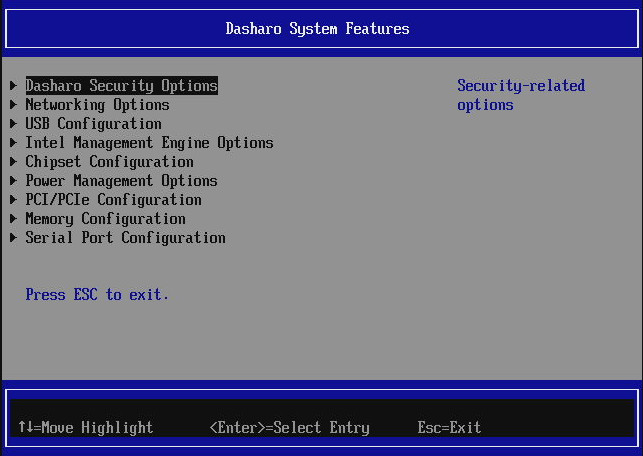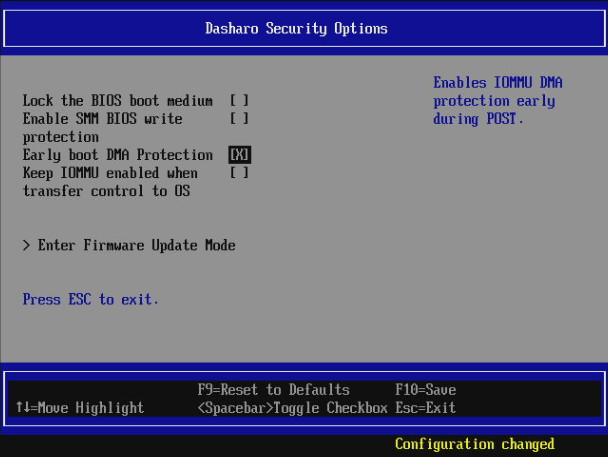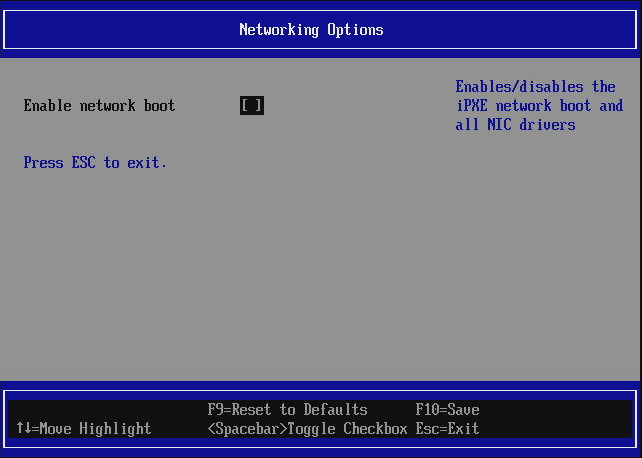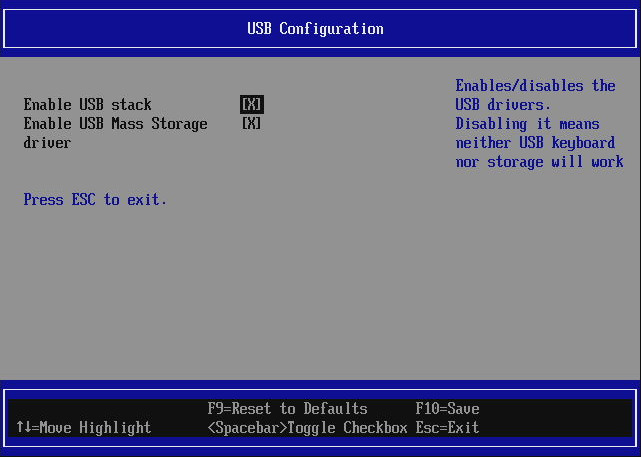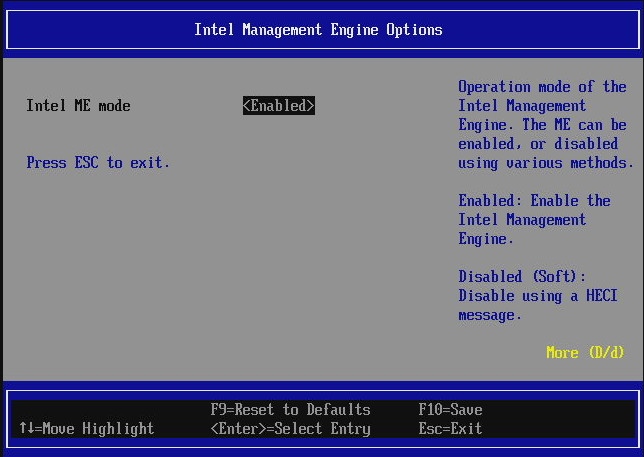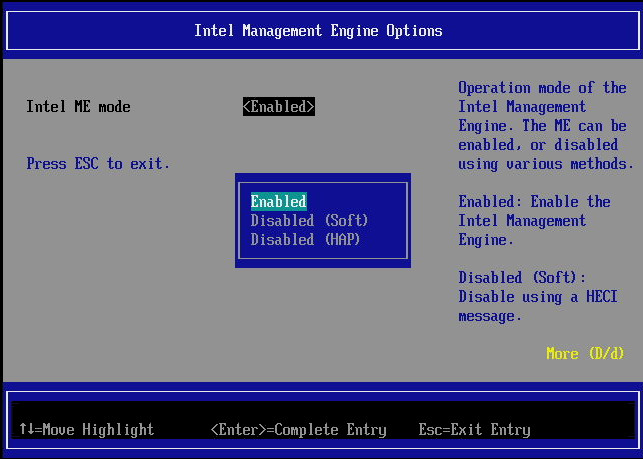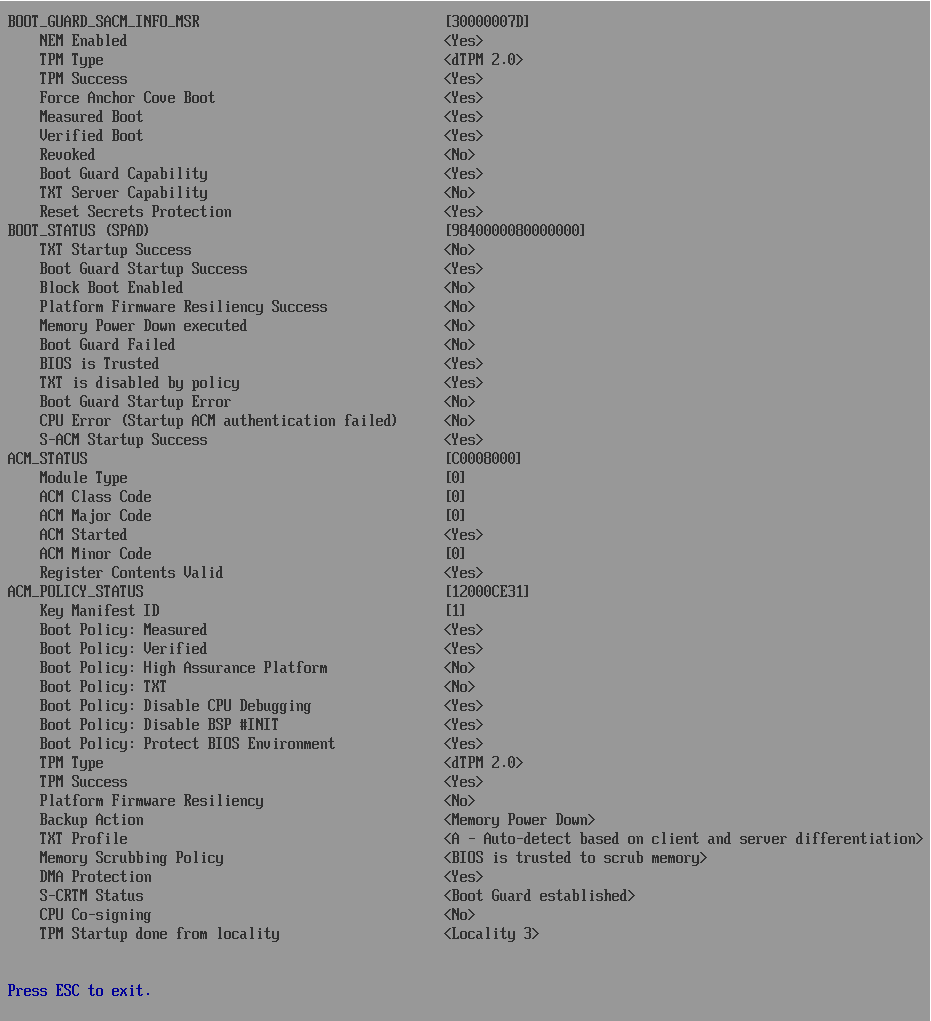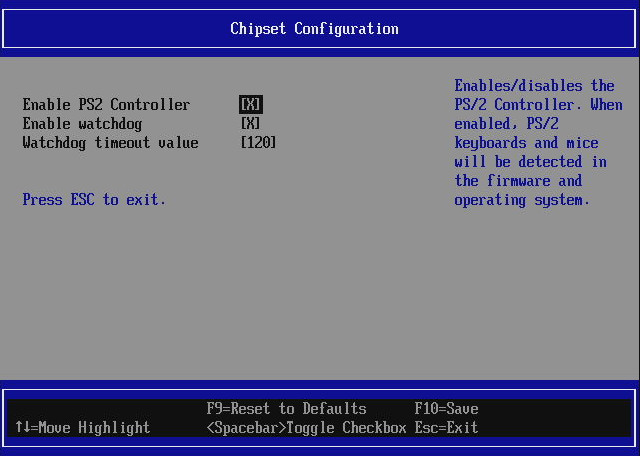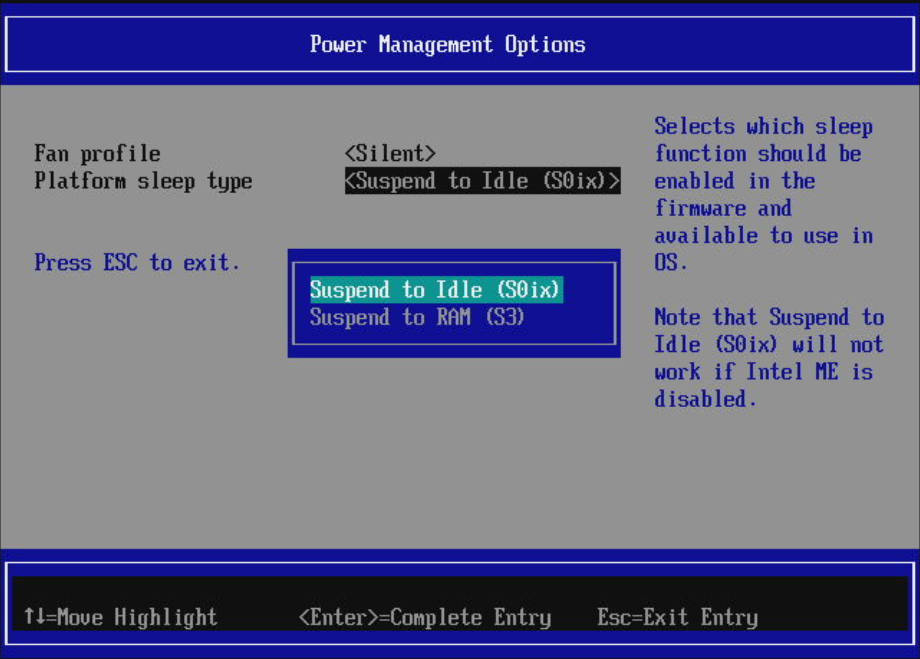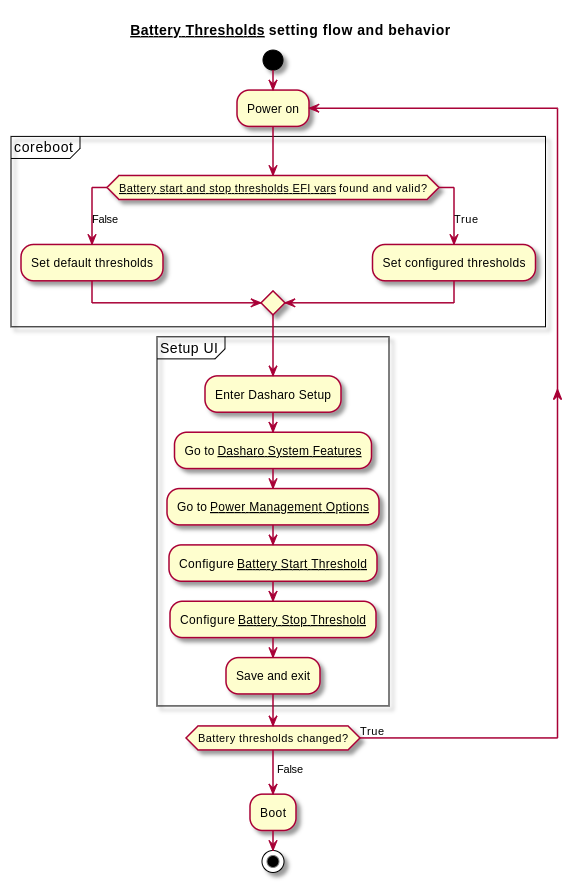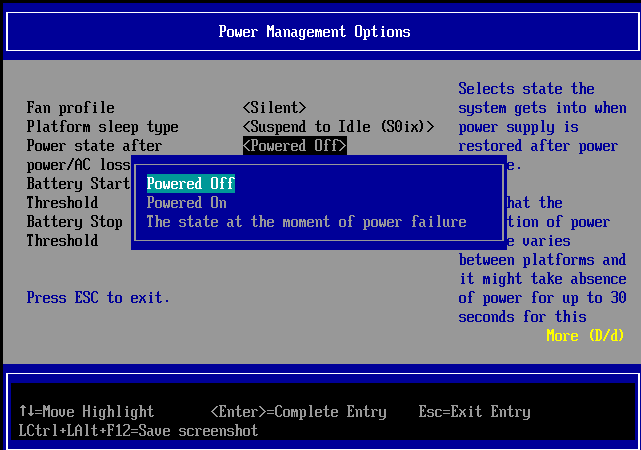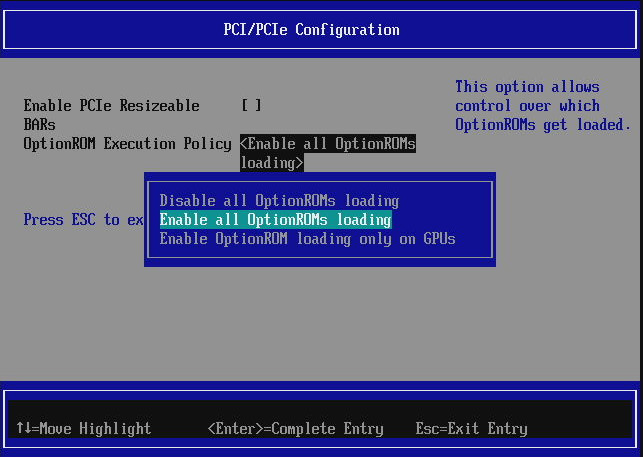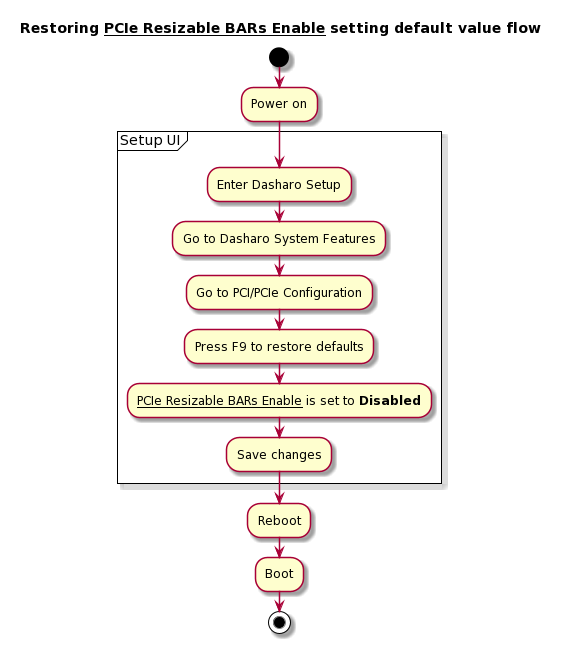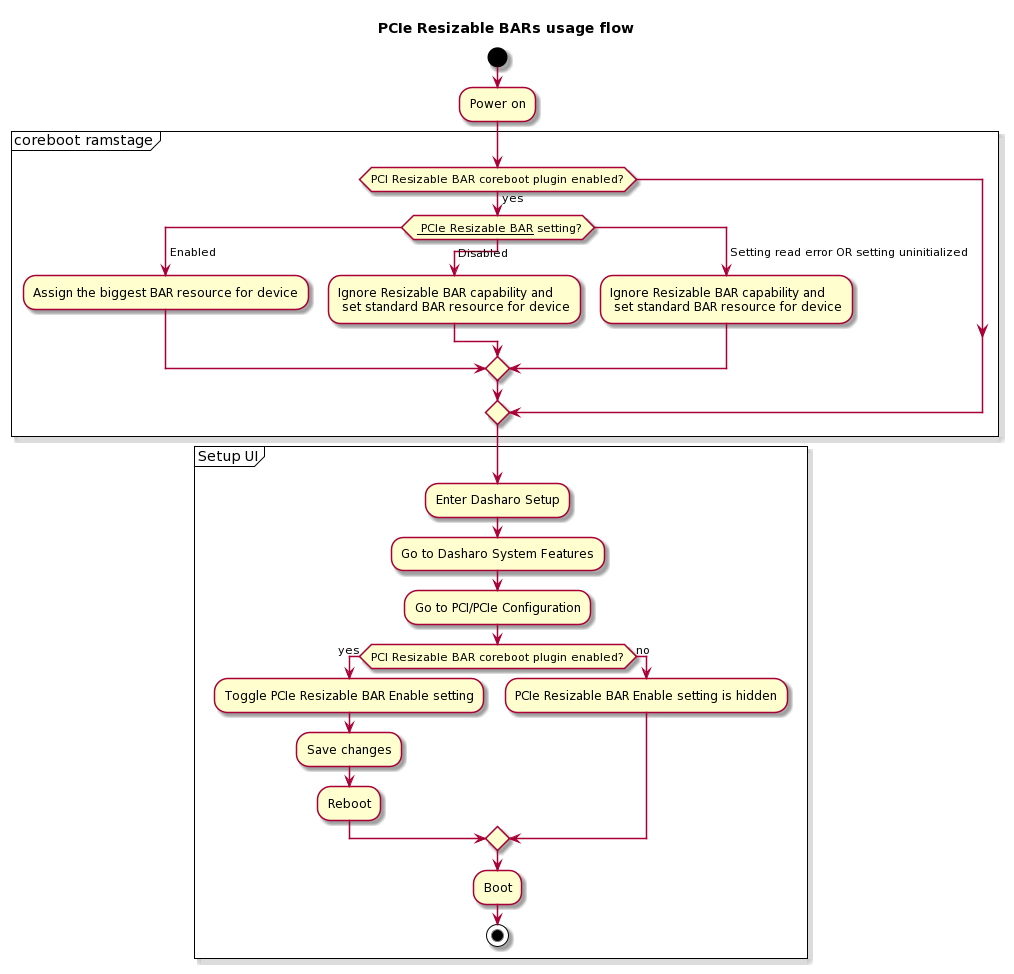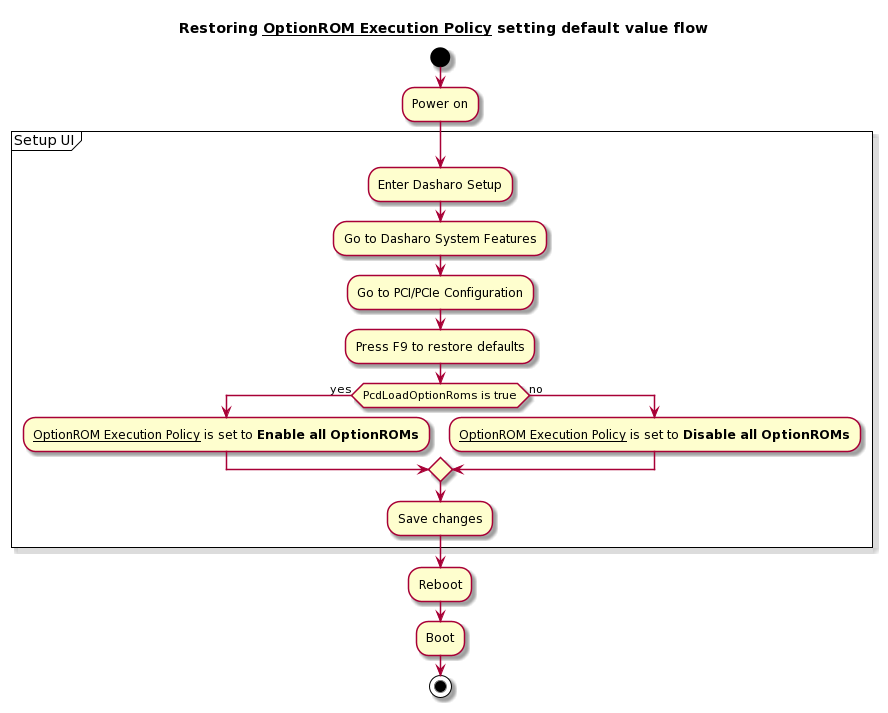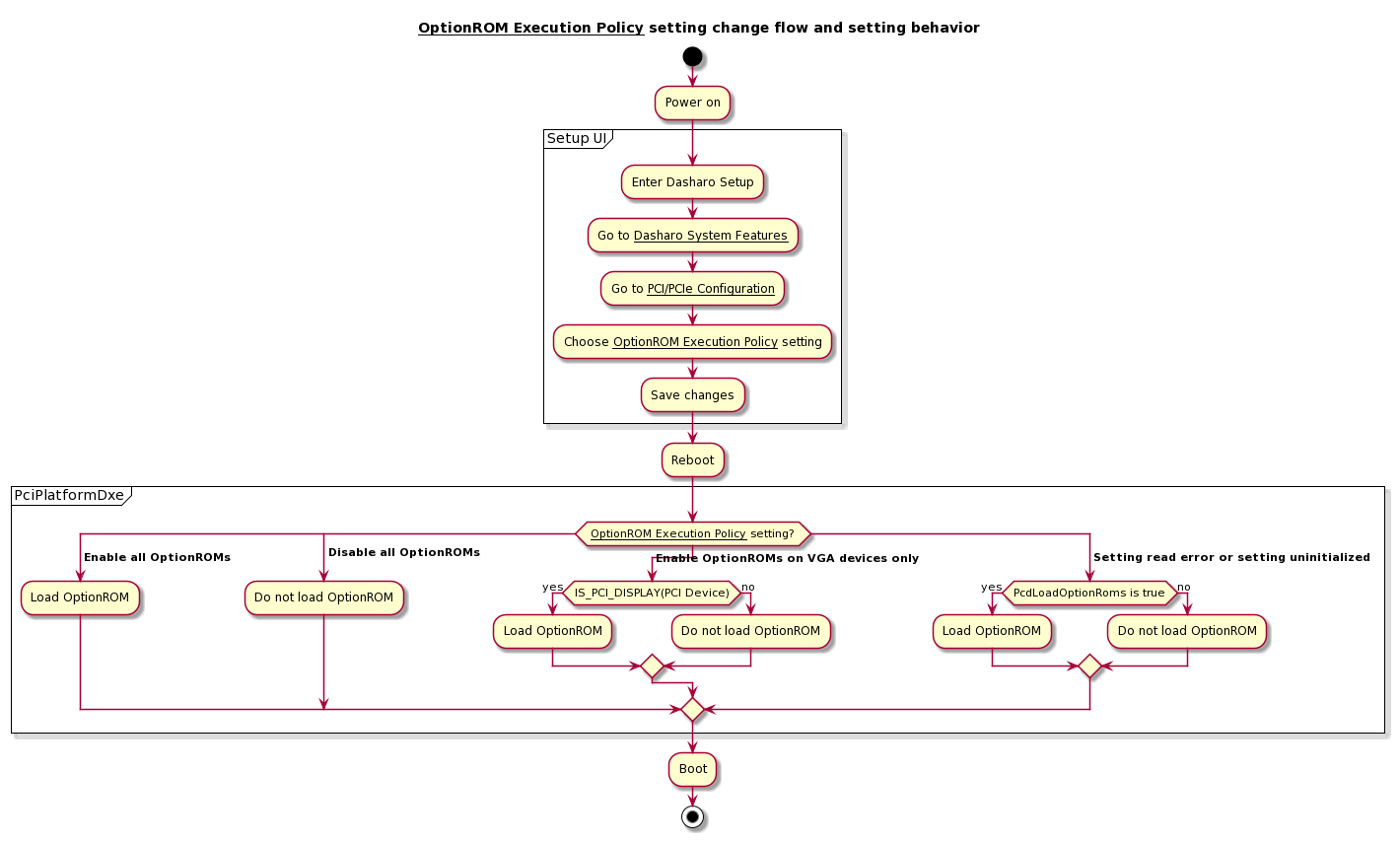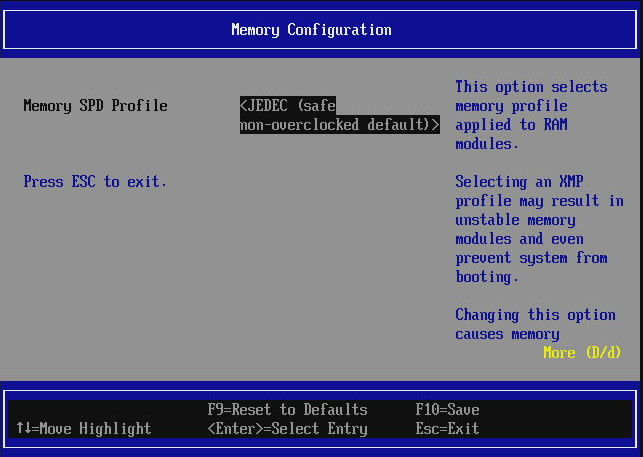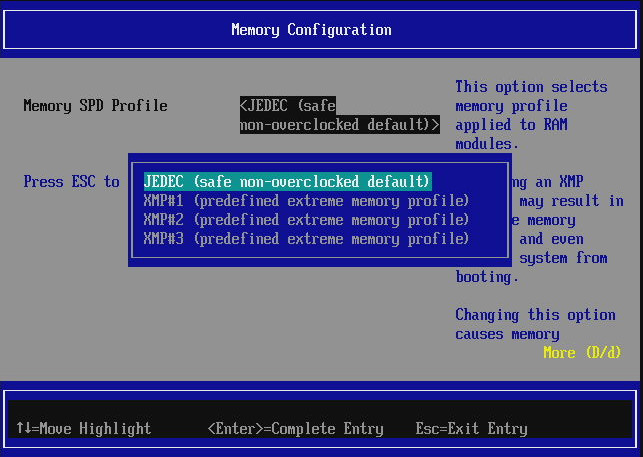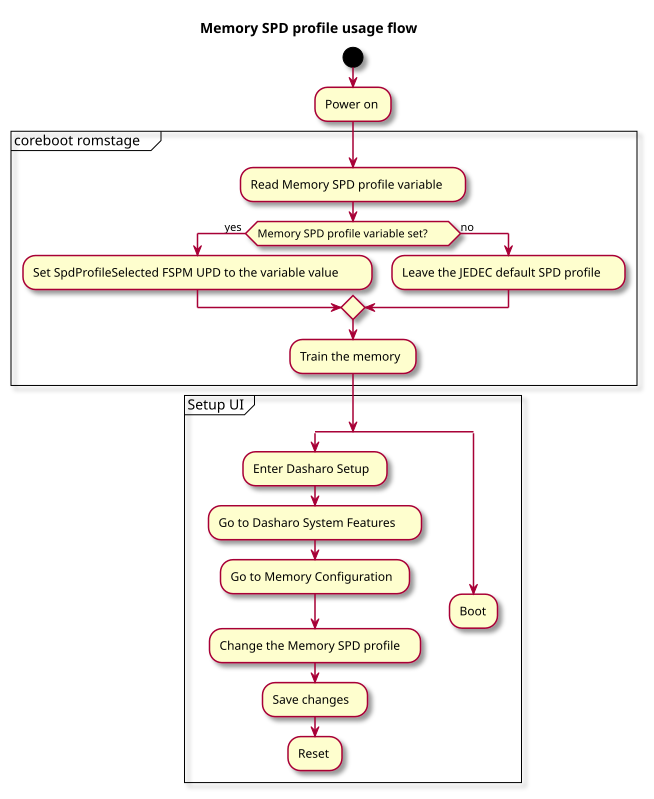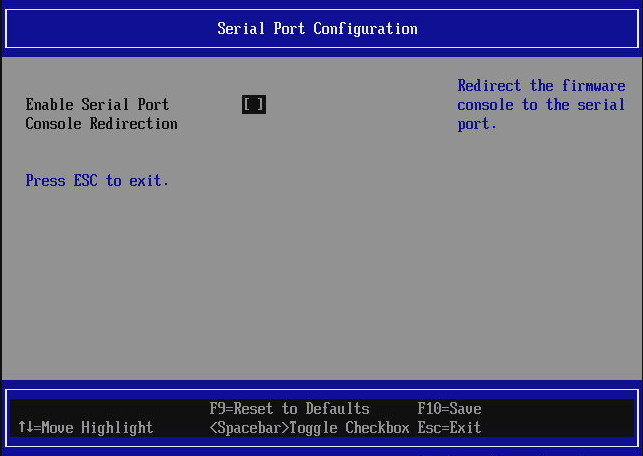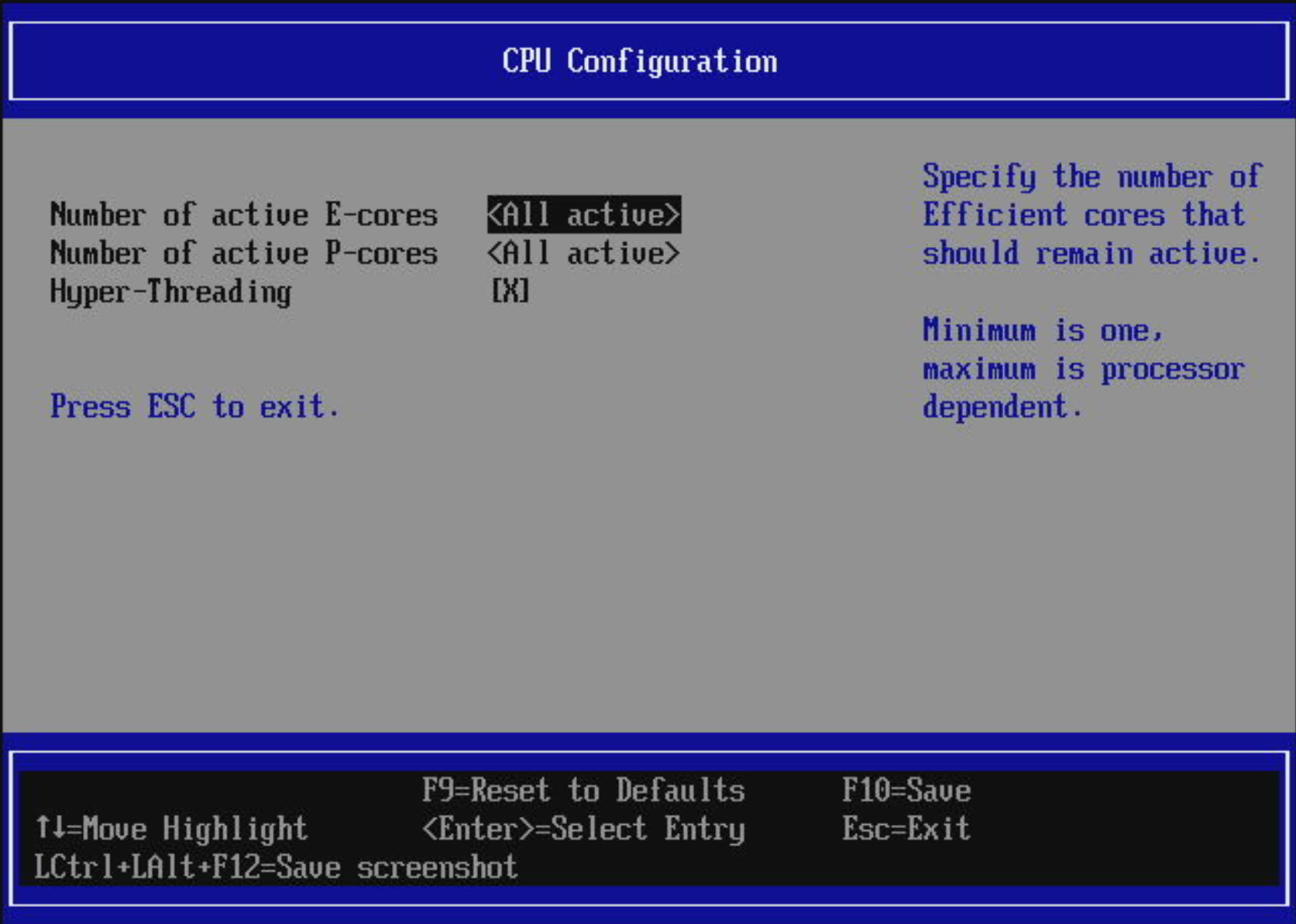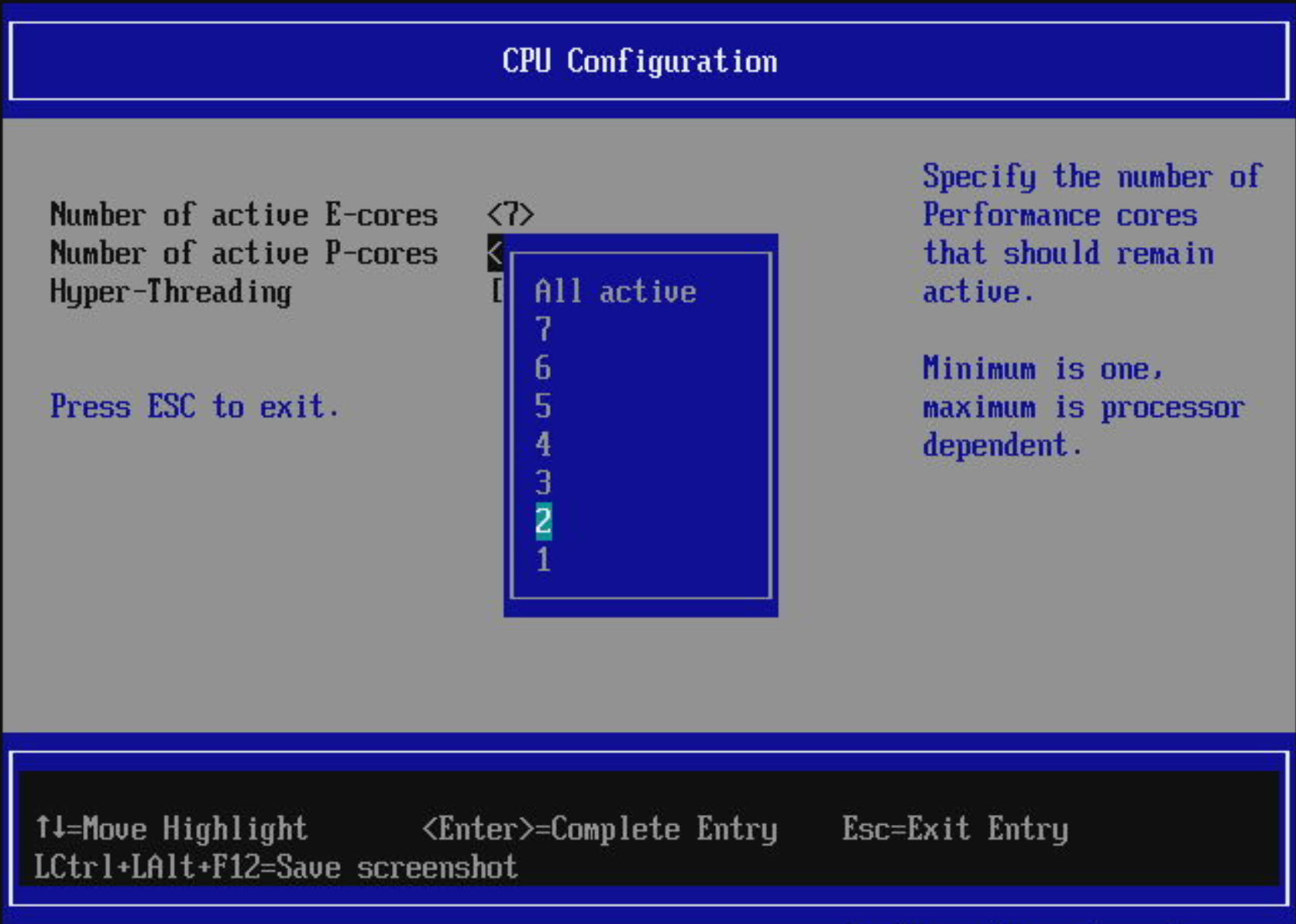Dasharo System Features
When entering the Dasharo System Features menu, one may see the following
submenus to appear:
Dasharo Security Options
This menu offers security-sensitive options like:
BIOS boot medium lock- enables/disables flash protection on the vboot recovery firmware partition. Disable it if you need access to whole flash with flashrom.Enable SMM BIOS write protection- when enabled, allows only SMM code (the privileged code installed by the firmware in the system memory) to write to BIOS flash. Recommended to be enabled if Firmware setup password is set. Disable the protection if you need access to flash with flashrom.Boot menu enabled- enables/disables ability to enter boot manager menu. Enabled by default. Can be disabled, to prevent from booting from non-default boot media.Early boot DMA Protection- Enables IOMMU DMA protection early during POST. DMA protection is a feature that utilizes the IOMMU early in the boot process to prevent rogue DMA-capable devices such as PCIe add-in cards, USB4/thunderbolt devices from access to memory. This prevents a class of DMA attacks that allow for exfiltration of secrets and installation of malware early in the boot process.Keep IOMMU enabled when transfer control to OS- (only available whenEarly boot DMA Protectionis selected) Keeps IOMMU DMA protection enabled during ExitBootServices when control is passed to the OS. If unsure or see any problems with DMA/IOMMU during OS boot, keep it disabled. NOTE: Windows may not boot if the option is enabled.Enter Firmware Update Mode- when selected, causes the platform to reset and disable all firmware protections, including UEFI Secure Boot, for the duration of one boot. The goal of the option is to simplify the update process for the end user. Unsetting multiple security options and then setting them back can be tiresome.Enable Wi-Fi + BT radios- (applicable to laptops) - Enables or disables radios for Wi-Fi and Bluetooth. When disabled, the slot is unconfigured and power to the wireless module is disconnected.Enable Camera- (applicable to laptops) - Enables or disables the integrated camera. When disabled, power to the camera is disconnected and the camera can not be enabled using the keyboard camera hotkey from the OS.
Networking Options
Enable network boot- the option controls if the network boot should be enabled or not. This option is disabled by default on most Dasharo supported devices. When disabled, it prevents loading network controller drivers and unregisters iPXE as boot option (iPXE disappears from Boot Manager and One Time Boot menus)
USB Configuration
Enable USB stack- controls loading of UEFI USB drivers, when enabled all USB drivers are loaded making USB keyboards and mass storage drives functional in the firmware (to browse setup, press hotkeys or move around bootloaders like GRUB). If disabled no USB device will work before OS is loaded (firmware will not communicate with USB devices).Enable USB Mass Storage driver- this option is blocked if USB stack is disabled. If disabled, UEFI USB Mass Storage driver is not loaded and one cannot boot from USB drives. Essentially this option controls the USB boot capability. It does not affect other devices, like USB keyboards.
Intel Management Engine Options
This submenu is used to access Intel Management Engine related options.
Currently the only option available is Intel ME mode which allows to enable
or disable Management Engine:
On the right side of the window there is a help section describing the option
meaning. If the window is too small, the help section may be divided and not
fully shown on the screen. To scroll the help section use D or d keys to
scroll down and U or u to scroll up.
Intel ME can be disabled in two ways:
Disabled (Soft)- when set, causes the Dasharo firmware to sendME_DISABLEcommand via MEI/HECI. MEI/HECI interface is being hidden from OS when ME is disabled.Disabled (HAP)- when set, causes the Dasharo firmware to set HAP bit in the flash descriptor. MEI/HECI interface is being hidden from OS when ME is disabled. HAP method is much more efficient as it halts the ME firmware execution even earlier than Soft Disable described above
When the mode is set to Enabled, Dasharo enables the Intel Management engine
by either sending ME_ENABLE command via MEI/HECI or clearing the HAP bit in
flash descriptor, depending on the previously active ME mode. MEI/HECI device
should be functional in OS when ME is enabled.
Any change in the Dasharo firmware setup requires saving the changes and a platform reset (unless specified otherwise).
For more information about neutering and disabling ME see also me_cleaner.
NOTE: me_cleaner is not supported on all
platforms! If a platform supports me_cleaner
(i.e. ME version is lower or equal 11.x) it is recommended to set HAP bit and
clean the ME region with me_cleaner script permanently.
If Intel Boot Guard is enabled, the Management Engine menu will also contain information related to Intel Boot Guard and its registers. Each register is parsed and displayed in human-readable form. This information is mostly intended for debugging and support purposes, but may also help interested users understand the security properties of their platform:
Chipset Configuration
The submenu contains general chipset options. Currently available options:
Enable PS/2 controller- enables/disables PS/2 controller on the platform. When disabled PS/2 keyboards and mice will stop working in firmware and OS. PS/2 controller will not be functional in OS. This option is not available on laptops where PS/2 is used for the integrated keyboard and possibly touchpad.Enable watchdog- controls the chipset watchdog functionality. The watchdog is useful when a platform hangs and needs to be reset automatically, which will happen if watchdog timer expires. Minimum timeout is 5 minutes to let the OS take control over the watchdog (e.g. wdat_wdt watchdog driver for Linux) and keep reloading it to avoid resets.
Earlier firmware versions kick the watchdog automatically. Releases after 15.03.2024 expose the watchdog to the OS to update it instead.
Watchdog timeout value- watchdog timeout in seconds. Allowed range is 300-1024 seconds. Once the OS takes control of the watchdog, the timeout can be configured as low as 1 second. The option is only visible if watchdog is set to enabled.
Power Management Options
The submenu contains general power management options.
Currently available options:
Fan profile- Sets of the fan operation modes (defaults toSilent):Silent- the fan will operate at lower speeds to reduce noise,Performance- the fan will operate at higher speeds, to allow for increased performance.
Platform sleep type- sets the active sleep mode to be available for OSSuspend to Idle (S0ix)(default) - also known as modern standby. Select this option if using Windows. S3 sleep mode may not be working well with Windows for machines newer than 11th generation Intel Core processors. S0ix will not work properly if ME is disabled.Suspend to RAM (S3)- standard sleep mode that suspends the machine state to RAM, supported on most operating systems (except Windows on 11th generation Intel Core processors or newer).Note: On some devices, S3 support is considered experimental. On these devices, the option will be marked as such.
Battery Start Threshold- The value set by this option represents the percentage of battery power; if it is above this value, the DUT won't start charging. If the DUT has started charging before this level, it will not stop until the battery stop threshold is reached.Battery Stop Threshold- the value set by this option represents the percentage of battery power that the device will never exceed - it will stop charging.
Flow chart for the two settings mentioned above:
Power state after power/AC loss- controls what power state the platform should switch to when the main AC power is restored. Default value is platform-dependent.
CPU Throttling Temperature Offset- The temperature offset from TjMax (maximum CPU temperature) above which the CPU will start throttling itself. Also known the TCC offset. The current absolute throttling threshold temperature is displayed inCurrent CPU Throttling Threshold Temperaturecheckbox.USB ports power and charging- Controls whether power is supplied to USB ports while the platform is off. The available options are:While System Is On- The USB ports will be powered only while the device is turned on or in sleep mode.Always On- The USB ports will remain powered even while the device is turned off. This may cause a reduction in standby battery life in battery powered devices. Availability of ports that are powered in this mode depends on your specific device, for a detailed specification, check your mainboard's Hardware Configuration Matrix in the appropriate model documentation in the Supported Hardware section.
PCI/PCIe Configuration
The submenu contains options related to the PCI and PCI Express devices and subsystem.
Enable PCIe Resizable BARs- enables/disables the PCIe Resizable BARs during PCI enumeration process. If enabled, the PCI Express devices advertising more suitable memory resources, will be configured to use those resources (that typically means bigger memory resources assigned to the device). By default this option is disabled for compatibility reasons.
OptionROM Execution Policy- controls which OptionROMs are allowed to be loaded and run. Default value may depend on platform (eitherDisable allorEnable All)
Memory Configuration
The submenu contains options related to the RAM memory configuration.
Memory SPD profile- chooses the memory overclocking profile to use when training the memory. Custom profiles are not yet supported. Currently, there is no detection between DDR4 and DDR5 memory, soXMP#3profile is only eligible for DDR5.
WARNING: Changing this value may brick your system. Be sure to have a recovery method before modifying this setting. You have been warned.
Serial Port Configuration
The submenu contains options related to the serial port configuration.
Enable Serial Port Console Redirection- when enabled, the firmware will output also on the serial port specific to the platform. Default value is platform-dependent.
NOTE: If Serial Port Console Redirection is enabled, the setup application and strings printed on the screen will not be stretched to the full screen size. It is due to the serial console working in 80x25 mode. Thus the console splitter must choose the highest resolution supported by all consoles.
CPU Configuration
The submenu contains options related to the CPU.
Number of active P-cores- sets the number of active Performance cores on a hybrid CPU architecture system, such as 12th generation Intel Core or later. By specifying a lower number of cores, the cores are getting disabled. By default all cores are active, and there always must be one P-core active in the system, unless the CPU has no P-cores.Number of active E-cores- sets the number of active Efficient cores on a hybrid CPU architecture system, such as 12th generation Intel Core or later. By specifying a lower number of cores, the cores are getting disabled. By default all cores are active, and there always must be one E-core active in the system if the CPU has no P-cores, otherwise all E-cores may be disabled.Hyper-Threading- enables/disables Hyper-Threading feature. By default Hyper-Threading is enabled. Unchecking the option will cause all the secondary threads on hyper-threading supported cores to be disabled. On hybrid CPU architecture, only P-cores support Hyper-Threading.
Additional information
NOTE: Pressing F9 to reset to defaults resets all settings, not only the one that is currently selected.