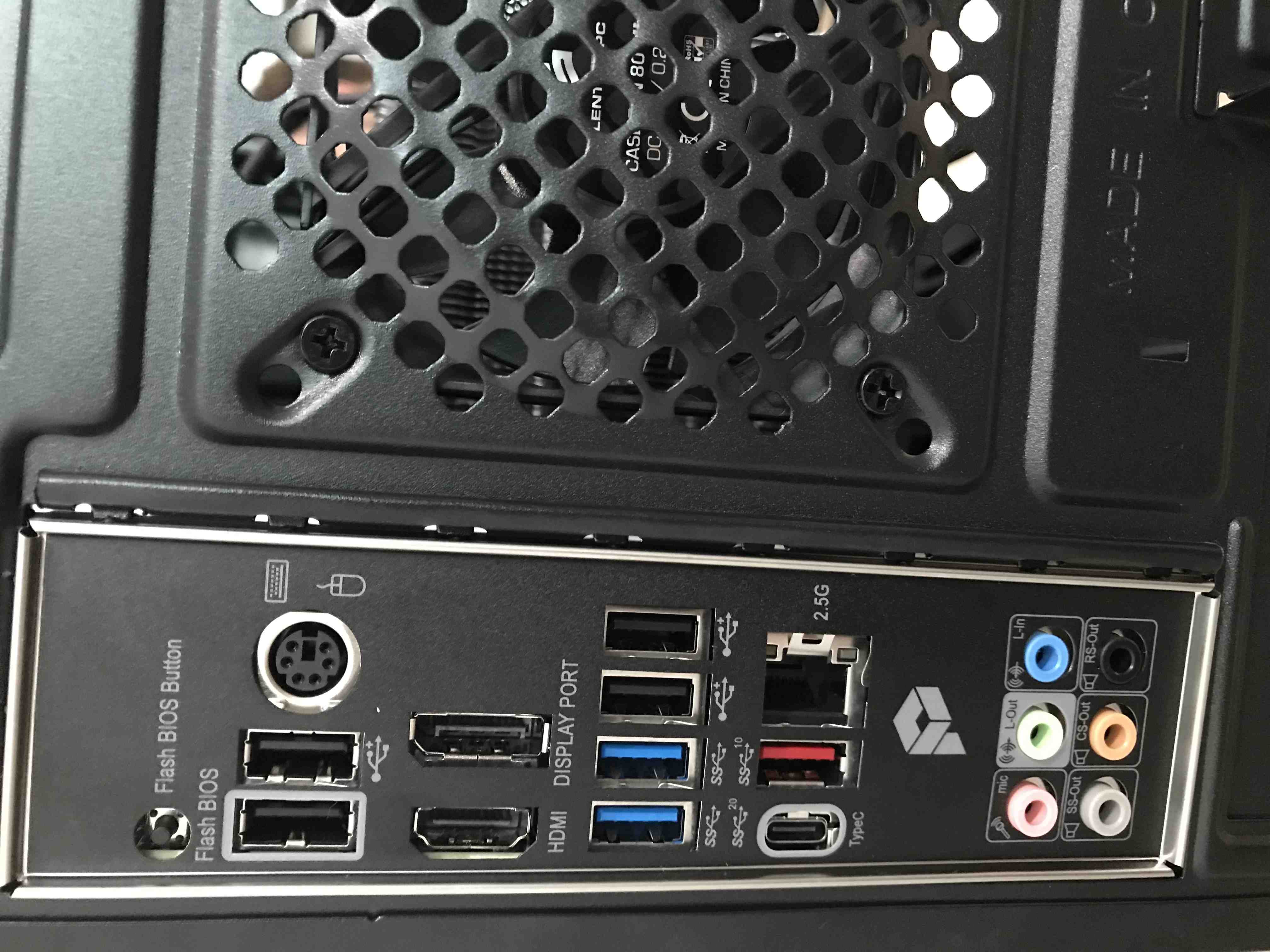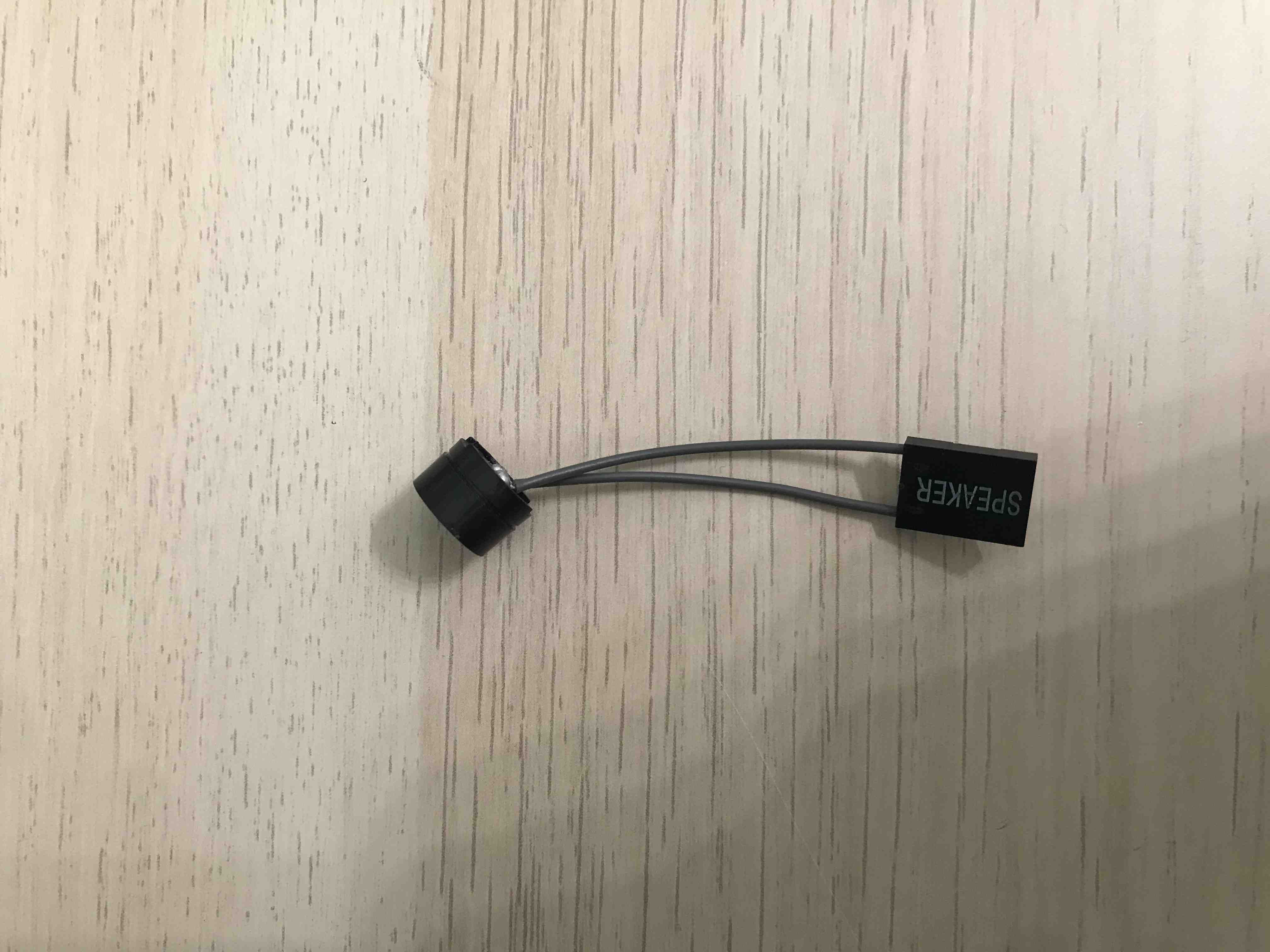Presale device assembly and validation
Introduction
This document describes the assembly procedure of the MSI PRO Z690-A DDR4 with specified components in requirements.
Requirements
Additionally, you will need a regular Phillips screwdriver and thermal paste. Try not to tighten all the elements to the maximum, as it will make disassembly difficult. Remember that make all connections in the grounding strap.
Device assembly
Full set assembly
Section below describes the procedure of complete assembling of the working station.
- Unpack all equipment.
-
Place the motherboard in front of you, this is the component with which most of the operations will be performed. It's best to put something softer under the board so as not to damage it, e.g. during the installation of RAM modules.
-
To install the CPU on the motherboard first, open the CPU socket:
-
Insert the processor carefully and tighten it with the dedicated mechanism:
-
To install the CPU cooler, the parts shown in the picture below are necessary:
-
Attach the black stand to the bottom of the motherboard, then apply and screw down the remaining parts except the cooler itself and apply thermal paste. After these steps, the CPU area should look like this:
-
Then attach the cooler from above by tightening the two screws. Most likely, for this operation, it is necessary to dismantle the fan and restore it after tightening the screws.
-
Install the memory module into the DIMM slots. To insert a single module, open the latch on both sides. Then insert the RAM and gently press the module downward at both ends of the module and the latch will close automatically. Always insert memory modules in the DIMMA2 slot first.
-
Install the M.2 solid-state drive (SSD) into the M.2 slot. Remove the two screws from the cover and the one responsible for disk stabilization. Insert the SSD into the M.2 slot and tighten the previously removed screws.
-
Take the enclosure of the computer and open one side as shown in the picture below:
-
Install the rear panel by inserting it from the inside of the enclosure and pressing it lightly.
-
Insert the motherboard into the case but do not twist it, some pins are hard to connect when the motherboard is screwed. The photo below shows the slots that should be filled in the next steps.
-
Connect the fan from the CPU cooler to the slot marked
I. -
Connect the cables from the front panel to the appropriately marked places:
A detailed description of the connection cable marked
Dcan be found in the Board manual in section: JFP1, JFP2: Front Panel Connectors. To verify correct connection of the cable markedD, you can compare them to the pictures below: -
Connect the speaker to the slot marked before
E: -
Screw the motherboard to the enclosure.
-
Connect the power supply to the motherboard using the cables marked RE25 for connection to the
GandHslots and the cable marked RJ21 to connect theFslots. -
Connect the fan built into the enclosure to the indicated place:
-
Bundle the cables so that they don't interfere with the fans or other components.
- Close the case of the computer.
Motherboard assembly only
Section below describes the procedure of assembling the motherboard.
To prepare the motherboard the following operations should be performed:
- Go through steps 1-8 from Full set assembling section.
- Go through 13th step from Full set assembling section.
- Connect cable marked
Dto allows power on the device as described in the 14th point of the Full set assembling section. - Connect the power supply to the motherboard as described in the 17th point of the Full set assembling section.
Device validation
- Connect the device to the mains.
- Power on the device with the button located on the front panel.
- If all connections have been made correctly, the device should start and the boot logo should be shown.
- Install Dasharo firmware in accordance with
Initial Deployment -
the
Migrating SMBIOS unique datachapter can be skipped. - Power on the device.
- Boot to Linux system (Ubuntu is recommended).
-
Open a terminal window and run the following command:
sudo dmidecode -t 0 | grep Version -
The output of the command above should be similar to:
Version: Dasharo (coreboot+UEFI) <version>where the version should correspond to the version of the flashing binary used eg. v1.0.0. - Check in the system that everything is working properly.
Useful content
- Building manual - documentation contains information on how to build Dasharo compatible with the MSI PRO Z690-A DDR4.
- Board manual - documentation contains detailed information about the motherboard and its operations.