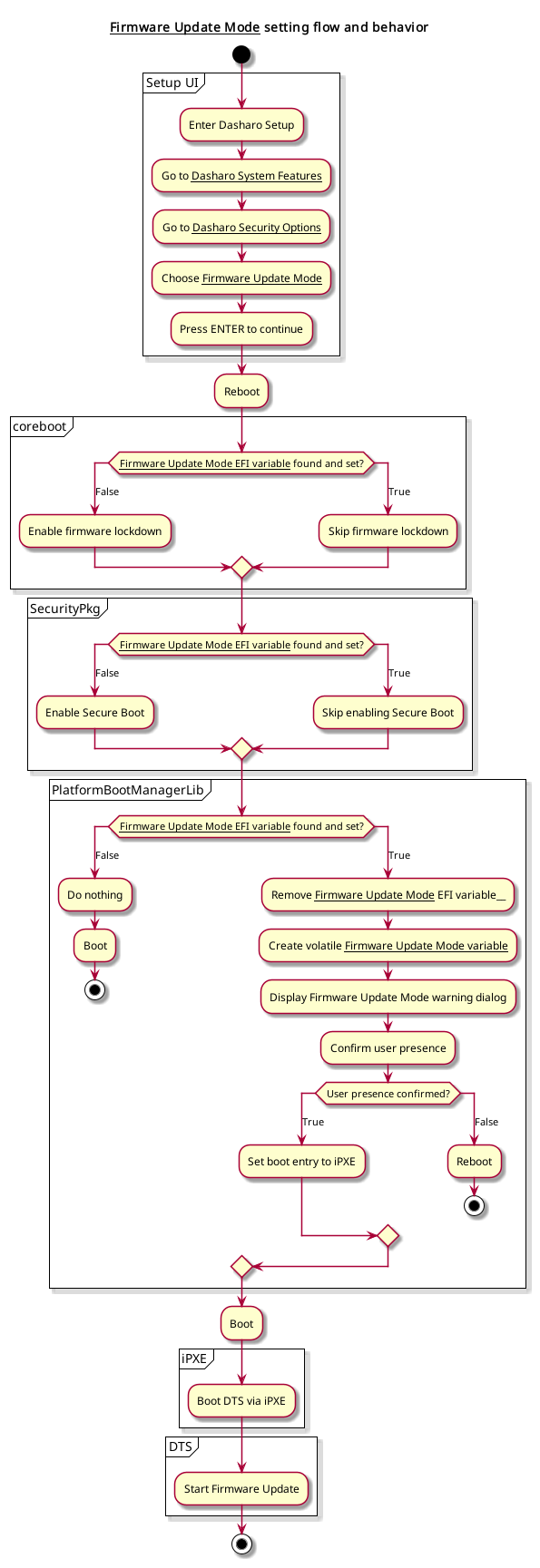Firmware update
Introduction
This document describes the operation and rationale for Firmware Update Mode.
Tip
If you are a user looking for a guide for updating firmware, check out the Guides section instead.
Firmware Update Mode
For enhanced firmware security, Dasharo uses a number of security mechanisms to prevent overwriting firmware. Depending on device, these may be some or all of the following:
- SPI flash write-protection - prevents overwriting the initial bootblock and Verified Boot code
- SMM BIOS write protection - prevents all writes to BIOS flash memory outside of privileged code running in System Management Mode
- UEFI Secure Boot - in combination with Linux Kernel Lockdown, prevents direct access to the SPI flash controller from the OS
If you are interested, see the Dasharo System Features section for more details.
To allow updating firmware by the end user, these protections must be disabled first. To facilitate this, Dasharo has a Firmware Update Mode option that temporarily disables firmware security measures for the duration of one boot.
Supported devices
The following table describes which devices support Firmware Update Mode and the starting firmware version, if applicable.
Note
Firmware Update Mode is currently only supported in UEFI firmware versions, not in SeaBIOS or Heads-based firmware flavors.
| Manufacturer | Device | FUM supported | Starting with FW version |
|---|---|---|---|
| MSI | Z690-A PRO | Yes | v1.1.2 |
| MSI | Z790-P PRO | Yes | v0.9.0 |
| NovaCustom | NS5x/7x ADL | Yes | v1.7.0 |
| NovaCustom | NS5x/7x TGL | Yes | v1.5.0 |
| NovaCustom | NV4x ADL | Yes | v1.7.0 |
| NovaCustom | NV4x TGL | Yes | v1.5.0 |
How to use Firmware Update Mode
To enter Firmware Update Mode:
- Enter the Setup Menu and navigate to Dasharo System Features:
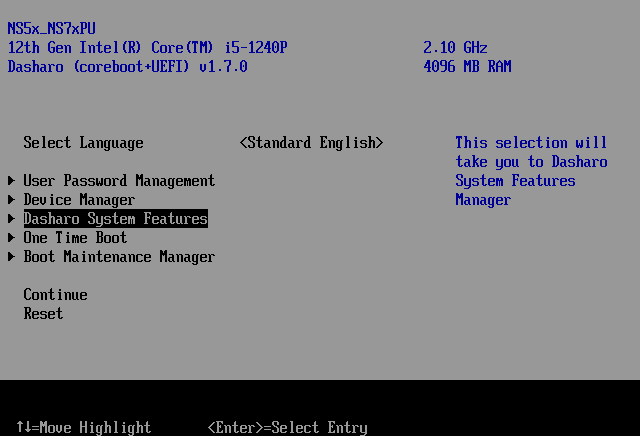
- Navigate to
Dasharo Security Options: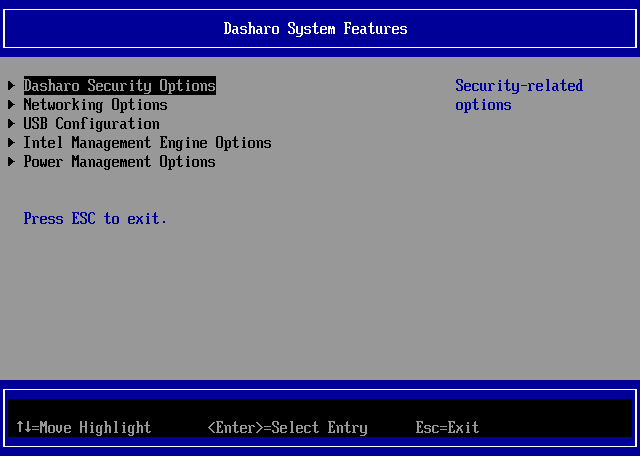
- Select
Firmware Update Mode: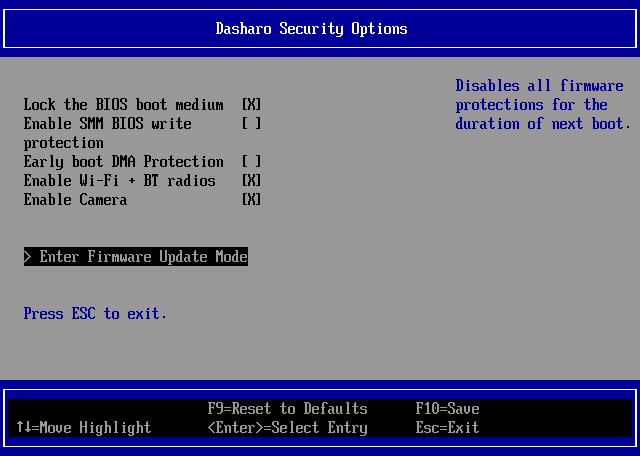
- When prompted, press Enter to accept. The device will reboot in Firmware
Update Mode.
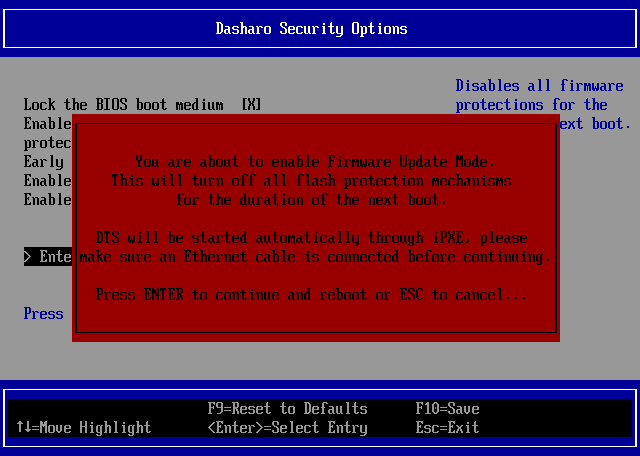
- After reboot, when prompted, press the indicated key on the keyboard. Alternatively, to abort Firmware Update Mode, press Enter instead or simply wait for the timeout to expire.
Once in Firmware Update Mode, proceed with the firmware update steps outlined in device-specific documentation.