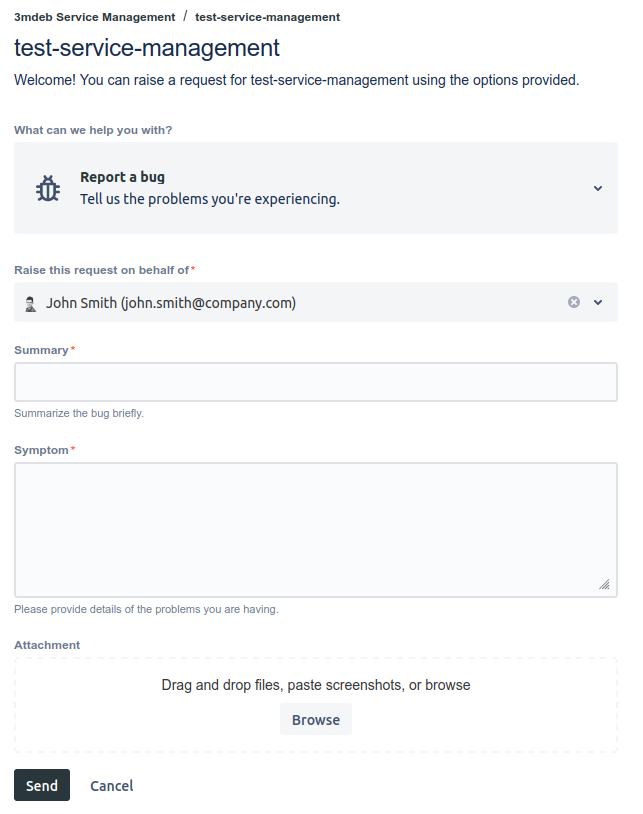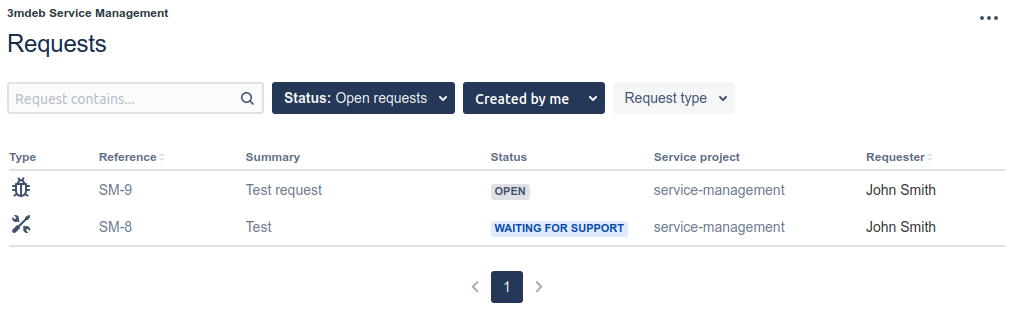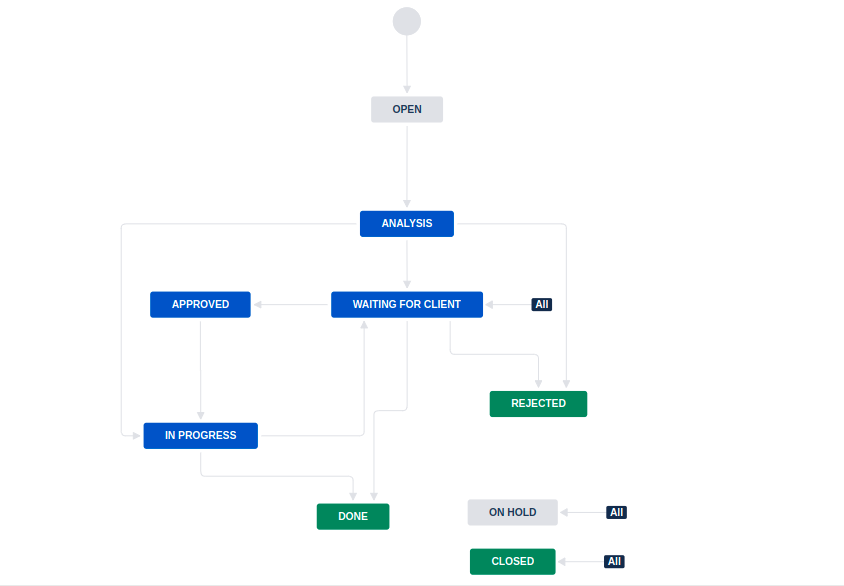Jira Service Management client procedure
Dasharo Support Package
If you are interested in starting cooperation using the Support Package, it is the perfect time to start. The Support Package will help us allocate resources and a secure timeline for your needs. To ensure that we can provide comprehensive assistance with your current products and future new developments, we encourage you to choose our new Support Package for more streamlined cooperation, guaranteed availability, and quick, on-time delivery.
Why should you add requests to Jira Service Management?
JSM allows you to easily keep track of the status of individual requests. Each new request you add means analysis and pricing of task execution. This conversation will take place on JSM. Progress on the request will also be reported using JSM.
Before you raise your first request
Remember to provide a list of email addresses of people that need access to the portal. It's required to prepare the organization, where requested people will automatically receive updates on the ticket statuses.
How to add a request
Raising requests using the portal
To add a new request using the web service:
- Go to portal and select the project.
- Select a type of request and provide the required data. You can also add
attachments by dragging and dropping them into any part of the web page, or
by clicking the
Browsebutton. - When you are ready to send the request, click Send. Your request is created and awaits our response.
Raising requests using email
If you prefer raising a request using email, you can do this by sending a message to special email address generated for the project.
The email address will be provided to you by separate message.
Communication through the Jira Service Desk
You can always add a comment to the request and attach files. You can do it directly from the JSM request page or using email simply by replying to the email thread.
We'll also add comments, questions and quotations in the comment section.
What happens after you raise a request
We'll soon let you know about the cost and what solutions are proposed. You'll also receive information on which requests will be resolved in the next release.
Process and request statuses
The diagram below presents what the workflow of JSM requests looks like.
Open- your request is created and visible for us, but we didn't start working on it yet.Analysis- our team is analyzing your request. We will soon let you know what will be the cost of resolving this request.-
Waiting for the client- your action is required to continue working on the request. Most of the time it will be:- acceptance of the estimated effort
- need for additional clarification.
Note that the request with this status is waiting for your response. Delaying a response will result with lack of progress being made on the request.
-
Approved- you have accepted the cost, and we will soon start working to resolve the request. Rejected- you have rejected the cost of resolving the request, and we will not work on this request.In progress- we are actively working on the request.On hold- the progress on resolving the request has been paused, and the work may be resumed in the future.-
Closed- the request has been resolved, but there was no work to be done or work was stopped due to:- the client's decision
- feasibility study showed 0% success rate
- other
-
Done- the request is resolved, and work has been completed.
Support budget
After completing the requests, you'll receive information about the state of your support budget by email (by default two times a month).
SLAs
Our team aims to provide the best support experience. We want you to always be up to date on the status of your request. We are doing our best to reply on your request in less that 36 hours.