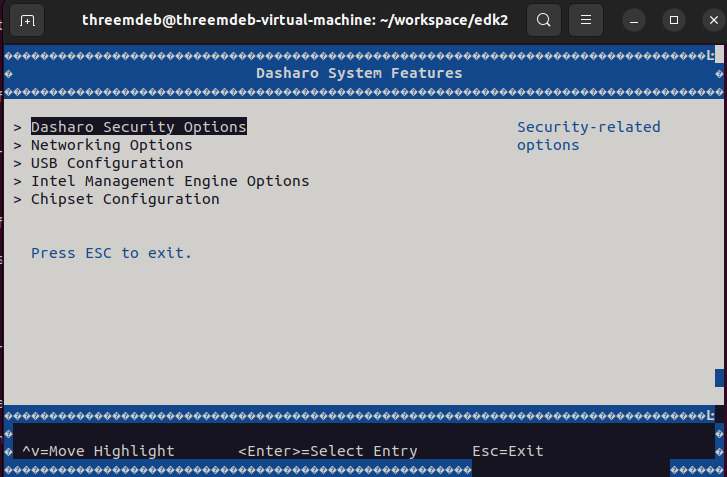Dasharo (UEFI) v0.1.0 for QEMU Q35
Intro
-
Please check your qemu setup and launch qemu outside docker instance (host machine) using built OVMF firmware image.
- Install QEMU on your linux distro
- Run the OVMF in QEMU:
qemu-system-x86_64 -machine q35,smm=on \ -global driver=cfi.pflash01,property=secure,value=on \ -drive if=pflash,format=raw,unit=0,file=Build/OvmfX64/DEBUG_GCC5/FV/OVMF_CODE.fd,readonly=on \ -drive if=pflash,format=raw,unit=1,file=Build/OvmfX64/DEBUG_GCC5/FV/OVMF_VARS.fd \ -debugcon file:debug.log -global isa-debugcon.iobase=0x402 \ -global ICH9-LPC.disable_s3=1-driveindicate device is pflash with firmware image of builtOVMF*.fdimage.-debugcon file:debug.log -global isa-debugcon.iobase=0x402default OVMF build writes debug messages to IO port 0x402. The following qemu command line options save them in the file called debug.log.-global ICH9-LPC.disable_s3=1SMM is put to use in the S3 suspend and resume infrastructure, and in the UEFI variable driver stack. Similarly, a pflash-backed variable store is a requirement.-machine q35,smm=onFor SMM to work, only Q35 machines are supported hence the machine type.
-
After executing the above qemu command, qemu boots into UEFI built-in shell and to BIOS selection area.
- The features which are enabled in
OvmfPkgX64.dsccan be verified atSetup menu. AtDevice Manager sectionDasharo features can be verified inDasharo System Featuressection.
Useful Tips for modifying the DSC & FDF
Follow the steps below to rebuild firmware image & experiment with the features
If any code is added to C file or any library functions are invoked in other files, rebuild the OVMF image with the following command.
build -a IA32 -a X64 -t GCC5 -b DEBUG -p OvmfPkg/OvmfPkgX64.dsc
By making some changes in the OvmfPkgX64.dsc file, one can add features like
OPAL, SATA security support for QEMU Q35 machine and also for specific
platforms. An example of where the changes can be made in the OvmfPkgX64.dsc
file is given below.
The following changes describe defining in the Defines Section of
OvmfPkgX64.dsc
# Defines for default states. These can be changed on the command line.
# -D FLAG=VALUE
#
(...)
DEFINE SATA_PASSWORD_ENABLE = TRUE
DEFINE OPAL_PASSWORD_ENABLE = TRUE
Include the appropriate libraries in the Libraries Section of
OvmfPkgX64.dsc.
!if $(OPAL_PASSWORD_ENABLE) == TRUE
TcgStorageCoreLib|SecurityPkg/Library/TcgStorageCoreLib/TcgStorageCoreLib.inf
TcgStorageOpalLib|SecurityPkg/Library/TcgStorageOpalLib/TcgStorageOpalLib.inf
!endif
According to the feature, proper PCD's must be defined in OvmfPkgX64.dsc
file.
Adding components in Components Section of OvmfPkgX64.dsc file:
!if $(SATA_PASSWORD_ENABLE) == TRUE
SecurityPkg/HddPassword/HddPasswordPei.inf
!endif
Dasharo System Features
The .fdf describes the source files' location and variables used during the
build process.
Below code snippet shows the location of SATA disk password INF file.
!if $(SATA_PASSWORD_ENABLE) == TRUE
INF SecurityPkg/HddPassword/HddPasswordDxe.inf
!endif
Include all necessary source file locations to point at source libraries in FDF file.
Below is the screenshot of the SATA_PASSWORD support in Device Manager.
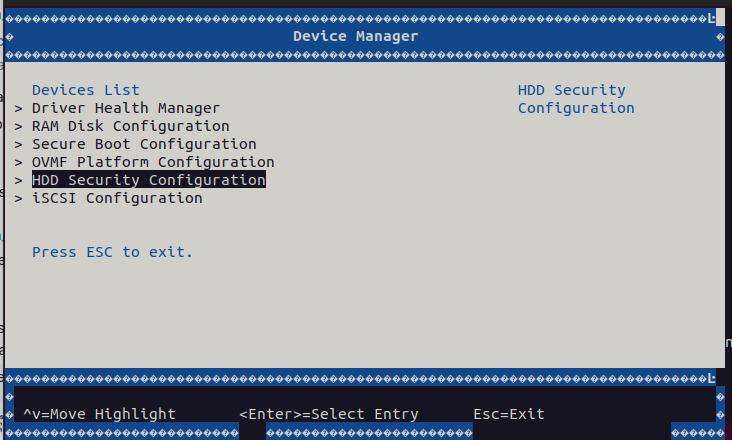
By default the Dasharo System Features are enabled in the
DasharoSystemFeatures.dec. It describes the configuration of the platform.
The flags can be toggled inside platform DSC file in order to enable
Dasharo System Features.
[PcdsFixedAtBuild]
gDasharoSystemFeaturesTokenSpaceGuid.PcdShowMenu|TRUE
gDasharoSystemFeaturesTokenSpaceGuid.PcdShowSecurityMenu|TRUE
gDasharoSystemFeaturesTokenSpaceGuid.PcdShowIntelMeMenu|TRUE
gDasharoSystemFeaturesTokenSpaceGuid.PcdShowUsbMenu|TRUE
gDasharoSystemFeaturesTokenSpaceGuid.PcdShowNetworkMenu|TRUE
gDasharoSystemFeaturesTokenSpaceGuid.PcdShowChipsetMenu|TRUE
gDasharoSystemFeaturesTokenSpaceGuid.PcdDefaultNetworkBootEnable|FALSE
In the above PCD definitions, please check column after PCD definition to find TRUE/FALSE. By toggling these flags, one can enable or disable the Dasharo System Features. The below image shows the Dasharo System Features enabled for the QEMU Q35 machine.